
Anyone who has opened the Start menu on a fresh copy of Windows 10 knows how many apps Microsoft baked right into the OS. While these apps — things such as Weather, News, and 3D Builder — don't take up a lot of hard drive space and can basically live quietly on your system when not in use, you might want to get rid of them.
That's no problem, as long as you're comfortable using PowerShell. Using a few simple commands, listed below, you can remove and restore any of the built-in apps in Windows 10. Ready to clean up that Start menu? Here's everything you need to know.
- A word on compatibility
- How to remove built-in apps on Windows 10
- List of commands for each app
- How to restore built-in apps on Windows 10
A word on compatibility
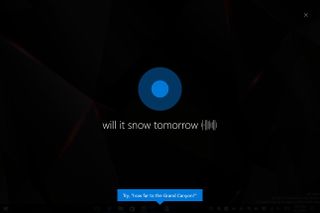
Before you remove any of Windows 10's built-in apps, know that Cortana relies on some of them to help you out. If you remove an app and notice that she is acting weird, follow our directions to restore the built-in apps at the end of this tutorial.
Also note that some integral apps such as Edge, Cortana and Contact Support cannot be removed.
How to remove built-in apps on Windows 10
Before starting these steps, make sure you close any running apps on your PC. Failing to do so can cause problems when you're uninstalling built-in apps.
- Right-click the Start button.
- Click Search.
- Type PowerShell into the search field.
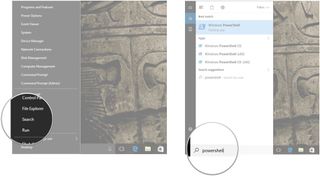
- Right-click Windows PowerShell.
- Click Run as administrator.
- Type a command into PowerShell. In this case, I will remove Movies & TV by typing
Get-AppxPackage *zunevideo* | Remove-AppxPackage - Hit Enter on your keyboard. A notification will pop up below your command letting you know that the program is being uninstalled.
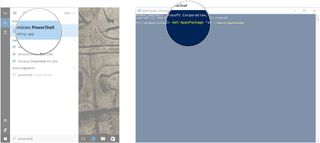
That's all there is to it. You can search for the app, but it should no longer appear. The above command removes the Movies & TV app, and there are plenty more apps you can uninstall, as well.
A note on 3D Builder: If you've attempted to uninstall 3D Builder in the past, you might have noticed that it mysteriously came back. This is due to a "3D Print with 3D Builder" option being left behind in certain file images — if you click that option, 3D Builder automatically installs. To get rid of it for good, check out our guide to completely removing 3D Builder from Windows 10.
Get the Windows Central Newsletter
All the latest news, reviews, and guides for Windows and Xbox diehards.
List of commands to remove Windows 10 apps
Here is a full list of built-in apps you can remove and the corresponding commands to type or copy and paste into PowerShell.
| App | Command |
|---|---|
| 3D Builder | Get-AppxPackage *3dbuilder* | Remove-AppxPackage |
| Alarms & Clock | Get-AppxPackage *windowsalarms* | Remove-AppxPackage |
| Calculator | Get-AppxPackage *windowscalculator* | Remove-AppxPackage |
| Camera | Get-AppxPackage *windowscamera* | Remove-AppxPackage |
| Get Office | Get-AppxPackage *officehub* | Remove-AppxPackage |
| Groove Music | Get-AppxPackage *zunemusic* | Remove-AppxPackage |
| Mail/Calendar | Get-AppxPackage *windowscommunicationapps* | Remove-AppxPackage |
| Maps | Get-AppxPackage *windowsmaps* | Remove-AppxPackage |
| Microsoft Solitaire Collection | Get-AppxPackage *solitairecollection* | Remove-AppxPackage |
| Movies & TV | Get-AppxPackage *zunevideo* | Remove-AppxPackage |
| News | Get-AppxPackage *bingnews* | Remove-AppxPackage |
| OneNote | Get-AppxPackage *onenote* | Remove-AppxPackage |
| People | Get-AppxPackage *people* | Remove-AppxPackage |
| Microsoft Phone Companion | Get-AppxPackage *windowsphone* | Remove-AppxPackage |
| Photos | Get-AppxPackage *photos* | Remove-AppxPackage |
| Skype | Get-AppxPackage *skypeapp* | Remove-AppxPackage |
| Store | Get-AppxPackage *windowsstore* | Remove-AppxPackage |
| Tips | Get-AppxPackage *getstarted* | Remove-AppxPackage |
| Voice Recorder | Get-AppxPackage *sound recorder* | Remove-AppxPackage |
| Weather | Get-AppxPackage *bingweather* | Remove-AppxPackage |
| Xbox | Tips | Get-AppxPackage *xboxapp* | Remove-AppxPackage |
How to restore built-in apps on Windows 10
Did you accidentally remove an app you now want to use? No worries — you can use PowerShell to restore any built-in apps that you wiped from your PC. Again, ensure you don't have any programs running before starting the following steps.
- Right-click the Start button.
- Click Search.
- Type PowerShell into the search field.
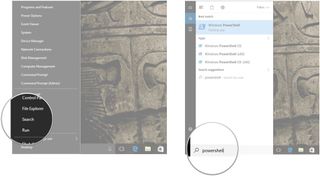
- Right-click Windows PowerShell.
- Click Run as administrator.
- Type
Get-AppxPackage -AllUsers| Foreach {Add-AppxPackage -DisableDevelopmentMode -Register "$($_.InstallLocation)\AppXManifest.xml"} - Hit Enter on your keyboard. Any built-in apps you removed will now be restored. Depending on how many apps you removed, this process might take awhile.
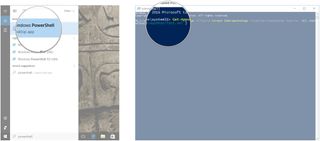
You should now be able to once again find all the built-in apps in Windows 10.
Have you removed any Windows 10 built-in apps? Which ones? Let un know in the comments. And if you need more help or answers when it comes to Windows 10, check out our forums or visit our collection of help and tips articles.

Cale Hunt brings to Windows Central more than eight years of experience writing about laptops, PCs, accessories, games, and beyond. If it runs Windows or in some way complements the hardware, there’s a good chance he knows about it, has written about it, or is already busy testing it.
