How to use Minecraft cross-play on Xbox One and Nintendo Switch

Minecraft now spans millions of devices, unified via cross-platform multiplayer attributed to its shared "Bedrock" engine. The unification breaks long-established barriers between platforms, including home console rivals, the Xbox One, and Nintendo Switch. Here's how to get started with cross-play for Minecraft today.
- Living room adventures: Minecraft Master Collection - Xbox One ($43 at Amazon)
- On-the-go wonder: Minecraft - Nintendo Switch ($29 at Amazon)
Related: How to set up cross-play on Minecraft for PlayStation 4
Setting up Minecraft cross-play for Xbox One
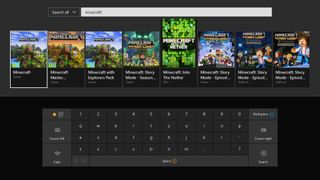
Preparing cross-play on Xbox One is straightforward, thanks to relaxed content restrictions compared to other platforms. And with direct Xbox Live integration on the console, you'll be ready to go after installing the game. Xbox One users should ensure "Minecraft" is used, rather than the incompatible "Minecraft: Xbox One Edition."
- Open the Microsoft Store on Xbox One.
- Select the Search title.
- Type Minecraft.
- Select Minecraft from the available titles.
- Download Minecraft for Xbox One. This will be a free download for existing Minecraft: Xbox One Edition owners or priced at $43.
- Open Minecraft.
After completing the above steps, your Xbox One is primed for Minecraft cross-play with other systems.
Setting up Minecraft cross-play for Nintendo Switch
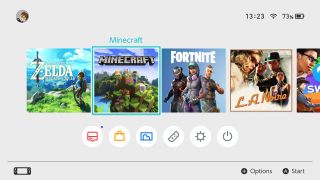
Cross-play on Nintendo Switch brings a few additional hurdles to overcome, due to limitations of the console. Without native Xbox Live integration, you'll need to sign into a Microsoft account. Furthermore, the lack of an integrated browser means you'll need help from a mobile or PC. Like the Xbox version, Nintendo Switch users should ensure "Minecraft" is installed, rather than the incompatible "Minecraft: Nintendo Switch Edition."
- Open the Nintendo eShop.
- Navigate to the Search tab.
- Search for Minecraft.
- Select Minecraft from the available titles.
- Download Minecraft for Nintendo Switch. This will be a free download for existing Minecraft: Nintendo Switch Edition owners or priced at $29.

- Open Minecraft.
- Select Sign In For Free when prompted to sign into your Microsoft account.
- Navigate to https://aka.ms/remoteconnect on your PC or mobile.

- Enter the unique code displayed on-screen.
- Sign into your Microsoft account. A confirmation screen will be displayed. Your Xbox Live profile will appear on your Nintendo Switch shortly after.
- Select Let's Play to complete the process.
Minecraft is now linked to Xbox Live and ready for cross-play with other systems.
How to create Minecraft cross-play games
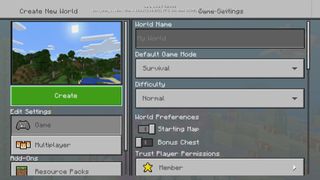
The process of creating cross-play sessions is the same as any other Minecraft multiplayer game – set up your world, and you're ready to go. For those with an existing Minecraft Realm from other platforms, these steps can be ignored.
Get the Windows Central Newsletter
All the latest news, reviews, and guides for Windows and Xbox diehards.
- Select Play from the main menu.
- Choose Create New under the Worlds tab.
- Select Create New World to start a fresh game.
- Navigate to the Multiplayer subsection.
- Check to see if multiplayer is enabled.
- Select Create once you're ready to play
Your Minecraft world will now start and be open to other players.
How to join Minecraft cross-play games
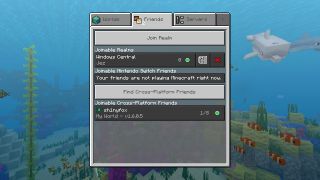
Using Minecraft's Friends tab is a quick way to see active games and join sessions. Navigating to this section will breakdown which online games are joinable across compatible platforms.
- Select Play from the main menu.
- Press RB to access to Friends tab on Xbox One. Press R to access to Friends tab on Nintendo Switch.
- Select an active game to join.
On Xbox One, games will be split between joinable friends and joinable Realms. On Nintendo Switch, games are sorted by Nintendo Switch friends, Xbox Live cross-platform friends, and joinable Realms.
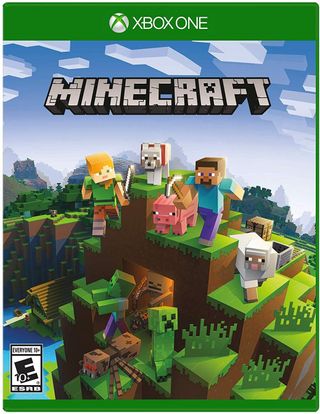
A world of wonder to explore.
Dive into Microsoft's blocky world of open-ended adventures primed to unleash your creativity. Explore its trials and secrets alone or pair up with friends via cross-play, still among the best of Xbox One today.
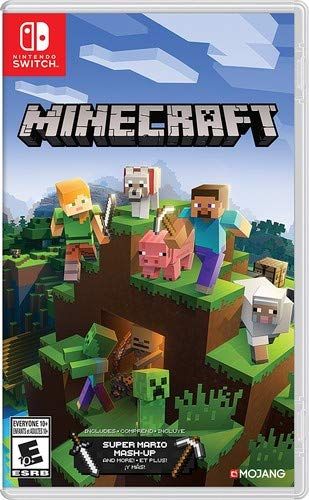
Minecraft goes where you go.
Take the full Minecraft experience on-the-go with the Nintendo Switch variant of the voxel adventure epic.
Awesome Minecraft merch
We love Minecraft just as much as you do. These are some of our favorite Minecraft accessories.
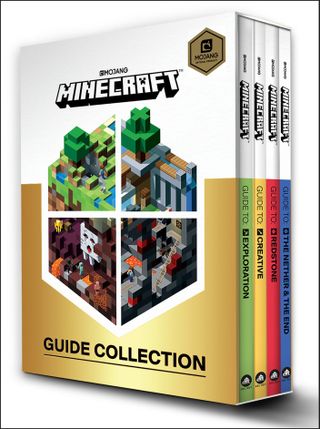
Minecraft Guide Book Collection ($25 at Amazon)
Want to learn more about the intricacies of Minecraft? These awesome books make for a great gift, or learning experience for a younger loved one!

Minecraft Creeper T-shirt (From $7 at Amazon)
For the creeper in your life!

Creeper Hat ($14 at Amazon)
The spookiest hat of them all. Thankfully, it doesn't explode.

Minecraft Pig Plushie ($18 at Amazon)
Creepers too ugly? Try this cutesy plushie instead!
Matt Brown was formerly a Windows Central's Senior Editor, Xbox & PC, at Future. Following over seven years of professional consumer technology and gaming coverage, he’s focused on the world of Microsoft's gaming efforts. You can follow him on Twitter @mattjbrown.

