5 lesser-known things Windows 10 S on the Surface Laptop cannot do
We all know Windows 10 S can only run apps from the Windows Store, but here are five other things I have learned in the last month that limits Microsoft's secure OS.

The Surface Laptop has been available for exactly one month, and with running Windows 10 S there are a few interesting limitations that I have experienced. Sure, we all know the Surface Laptop only runs apps from the Windows Store – if you don't switch to Windows 10 Pro – but there are some other side effects too.
Here are just a couple that I have found that you likely don't know about either.
Drivers for unconventional peripherals
Microsoft and its OEM partners are doing a decent job of getting many drivers into Windows Update, but all is not perfect.
For those who don't know it is Microsoft's long-term goal to get all drivers and firmware for non-Microsoft devices into the Windows Update system. In fact, by late 2018 OEMs will be required to do drivers this way. The idea is simple: instead of manufacturers installing their "helper apps" to manage drivers and firmware they just get pulled in with regular OS and Windows Defender updates. Already, most modern PCs and laptops grab default drivers for display, Wi-Fi, keyboard, trackpads, and audio through Microsoft's Windows Update – that's why "clean" installs are so much easier now.
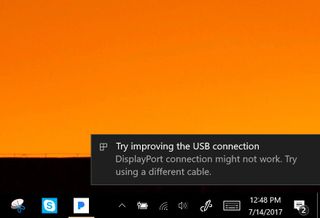
There are limits, however. I picked up the new Asus ZenScreen – a portable 15-inch display that connects through USB Type-C to any laptop. Asus, however, tosses in a USB Type-C to Type-A converter in the box and it works with the Surface Pro and Surface Laptop…
…once you install the drivers.
Therein lies the problem. Asus supplies the drivers through its website via a downloadable .exe file. For any PC that's not a problem, but Windows 10 S does not let you run .exe files, and Asus did not provide manual .inf drivers either.
Get the Windows Central Newsletter
All the latest news, reviews, and guides for Windows and Xbox diehards.

I should be able to plug the ZenScreen into the Surface Laptop with Windows 10 S and – through Windows Update – it would magically grab the right driver. Those drivers are not there though, so I am left with a peripheral that will not work.
Switching to Windows 10 Pro, however, and it's all good. This issue is easily solvable, and I'm sure it will be, but file this under early hiccups.
Not all Windows Store apps work
Another rare issue that is the result of the nascent Windows 10 S and Windows Desktop Bridge (Project Centennial) is that not all apps in the Windows Store work. Well, to be fair, just one so far – Adobe Photoshop Elements 15 ($99).
I'm a huge fan of Photoshop Elements (mostly because regular Photoshop is overkill for my needs) and I was very excited when the app – through the Desktop Bridge – came to the Windows Store. In theory, I can now run Elements 15 on the Surface Laptop with Windows 10 S – but I can't.
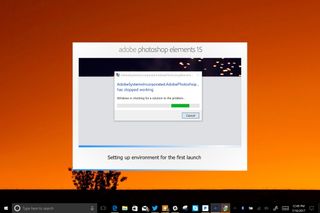
When I try to run Adobe Photoshop Elements 15, I get an error message during the initial setup. The app appears to be trying to run its own .exe on its first run to get things going, and Windows 10 S does not like that. As a result, the app just crashes, and there is no advanced photo editing for me.
I see this as yet another early bug with Windows 10 S and the Desktop Bridge that is easily solvable, but right now it's a rather unfortunate experience.
Not for developers
Probably not too surprising but there is no "For Developers" area under Settings > Update & Security.
Under Windows 10 Home and Pro, this area let you enable developer mode (install any signed and trusted app) or "Enable Device Portal" features for diagnostics, device discovery, and changes to File Explorer.
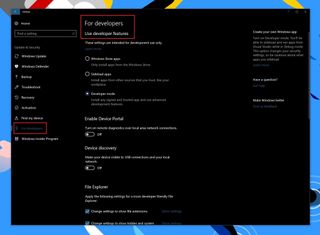
While this change does not affect most consumers if you are a developer obviously Windows 10 S probably won't be much fun. For power users, this also means you cannot "side load" Windows Store appx files either.
No Regedit, Command prompt, or PowerShell
Related to the above Windows 10 S does not let you do advanced tinkering with the OS such as running the registry editor (Regedit), command prompt, or Windows PowerShell.
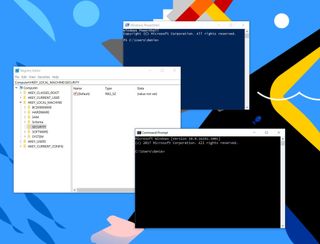
In fact, you cannot run the following .exe system inbox apps:
- bash.exe
- cdb.exe
- cmd.exe
- cscript.exe
- csi.exe
- dnx.exe
- kd.exe
- lxssmanager.dll
- msbuild.exe
- ntsd.exe
- powershell.exe
- powershell_ise.exe
- rcsi.exe
- reg.exe
- regedit32.exe
- windbg.exe
- wmic.exe
- wscript.exe
While the majority of those are things consumers rarely touch it understandable that a more locked down OS that focuses on stability and security would not let users access such programs, which can do a lot of damage if used nefariously.
Locked to Bing
Microsoft Edge is the default – and only – web browser for Windows 10 S due to no real alternatives like Chrome or Opera in the Windows Store.
While many may know that, did you know you also cannot switch the default search engine of that browser away from Bing?
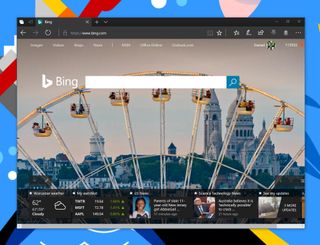
Personally, I like and use Bing (I have 116K Bing points, thank you) many people still rely on Google for searches. Whether it is a preference for better localization results – particularly in Europe – or just familiarity if you like Google's way of doing things you won't like being forced into Bing. Of course, some users will just adapt – after all, it is just a search engine; moreover you can still type in google.com and just use that.
Heck, there is even a highly-rated Windows Store app called GSearch that you can install instead.
Wrap up – It's not so bad
While these are some of the limits and walls you may hit with Windows 10 S it's not all terrible. I do miss some smaller apps like DNS Jumper, and I would love to use the Asus ZenScreen for when I travel while sticking with Windows 10 S, but overall I do get on with Microsoft's locked OS quite well for my job as well as leisure.
I stick to mostly Windows Store games like Pinball FX2, Killer Instinct, or Microsoft Ultimate Word Games. I can, of course, pair my Bluetooth Xbox controller with ease as well as other peripherals that rely on the wireless tech.

Interestingly, Microsoft has yet to update its Arc Touch Bluetooth Mouse app to unlock functionality in its new Surface Arc Mouse. Instead, you need to rely on the Microsoft Mouse and Keyboard Center – which, also means you need to switch to Windows 10 Pro.
Most of the issues presented here are solvable and more initial speed bumps than a permanent fatal flaw. It will be interesting to see if Microsoft and its partners address some of these in the coming months and I'll be following that closely.
In the end, though, it does not matter. At any time, I can just switch to Windows 10 Pro in a process that's faster than brewing a cup of coffee. So, while a hassle for some, Microsoft still gives you a very easy out to avoid any frustration.
One month on, though, and I'll stick with Windows 10 S, while fully recognizing it's not for everyone.
Finally, it's important to remember that Windows 10 S is ultimately about education, schools, and IT departments. When you consider making Windows secure for such environments, all of those limitations above seem mostly necessary. On the other hand, apps in the Store should run and external peripherals plugged in through USB should work.
Let's hope Microsoft fixes those soon.

Daniel Rubino is the Editor-in-chief of Windows Central. He is also the head reviewer, podcast co-host, and analyst. He has been covering Microsoft since 2007, when this site was called WMExperts (and later Windows Phone Central). His interests include Windows, laptops, next-gen computing, and watches. He has been reviewing laptops since 2015 and is particularly fond of 2-in-1 convertibles, ARM processors, new form factors, and thin-and-light PCs. Before all this tech stuff, he worked on a Ph.D. in linguistics, watched people sleep (for medical purposes!), and ran the projectors at movie theaters because it was fun.
